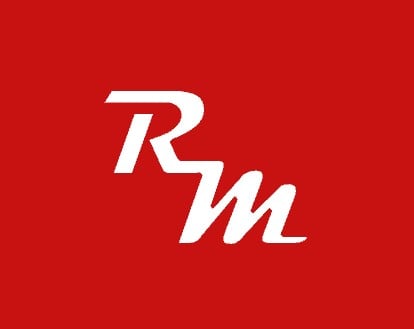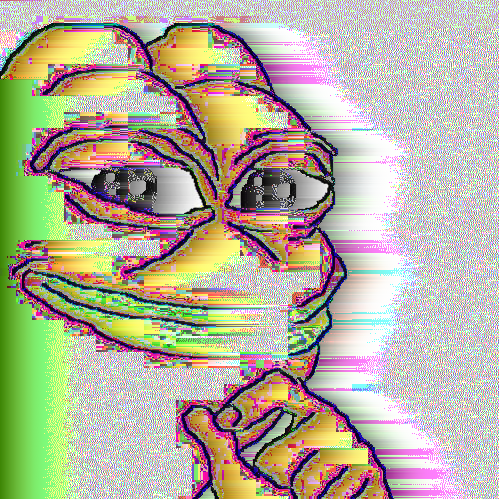In Windows 11 there’s a button on the taskbar next to the start button that lets you switch between multiple desktop environments. It seems like something that would probably be useful in theory, but I can’t think of any reason why I would want to use it. Is it actually useful? What do people use it for?
Desktop 1: WFH environment - mail, terminal, ticket queue etc.
Desktop 2: Me-stuff - lemmy, gmail, youtube, netflix, steam.
Why not just have all of that open on one desktop? Is it because you want your personal stuff to be hidden in case you need to share your screen?
deleted by creator
It’s a nice seapration of concerns. All the taskbar icons only show in their respective space, so I can keep my mind off work when I’m not working, and vice-versa, and there’s less general clutter to sort through.
It’s a feature that Microsoft was very late to rip off from other platforms. I’ve been using it in different Linux/UNIX graphical environments for ages.
You can think about it as a way to organize your windows by splitting them into groups. If you work on multiple things and require to have many windows opened simultaneously, you can make your desktop less cluttered. You can then switch between the desktop by swiping laptop touchpad (with 3 or 4 fingers), or hitting some keyboard combo.
I also use them kind of instead traditional task switcher. I’ve got one browser window maximized on workspace 1, fullscreen terminal on 2, mail and messengers on 3, even more apps on 4. It’s like multi monitor functionality with just one screen.
I’ve had cases where a game crashed and I couldn’t open any other window including the task manager. I could alt tab to it, but when I try opening it it would instantly revert back to the crashed game. But if you move task manager to another desktop and switch to that desktop, you can force close the crashed game. Pretty much a fringe case and I’ve never found another reason to use this feature personally.
I had this exact experience less than two weeks ago.
I have task manager forced front, so even if my game shits the bed the task manager will always appear in front of it.
Oh my God please tell me how to do this
Modded Minecraft frequently shits bricks.
Open task manager
Top bar, Options, click Always on Top
If you don’t want shit bricks why did you mod Minecraft?
Because chance cube
Edit: I wooooshed myself
Did you use Ctrl + Shift + Esc to directly open Task Manager? If so, you may get different results with Ctrl + Alt + Del and choosing it from the manager. C/S/E asks for the manager, C/A/D demands it. I can’t promise the game won’t still override it but a fun fact either way
Ctrl-Shift-Esc for the win, love that shortcut. Right up there with Alt-Tab and Windows/Cmd-X
This is something I actually use all the time. It helps to mentally separate the tasks I’m working on and keep things from getting cluttered. For example, if I’m editing audio on one desktop and preparing a 3D print on another, I can keep all those programs and files siloed into their own little workspace. I can also just stop working on either task at any point and just switch to a new clean desktop without losing my open programs and windows so I can just pop back into them later.
I work as an engineer and I use it like a desktop for each project. Works very well when you need to work on more than one project at a time - all the programs, files, folders, browser tabs for one project are on one screen exactly where I left them, and exactly in the layout where I left off.
I also keep the first desktop as a HOME screen, where I have email, Teams, Zoom, and my timesheet program. If I need to talk to someone about a project while I work on it, I just pop that chat out into a new window and move it to the respective desktop.
The only limitation is that if you open something (like an Excel file) through Windows Explorer on desktop 1, but you have an instance of the program already running on desktop 3, it will jump around the desktops and open on the one where it’s already open. I have no idea why, not all programs do that, but it’s easy to move it to the correct place.
Also it’s even more hand if you learn the keyboard shortcuts.
I did something similar, but was annoyed by all the jumping around when opening excel or word or PDFs… Plus even just having a group of emails and an explorer window open on a couple desktops really starts to eat ram it seems. Forget about solid works in that situation.
If they allowed you to save desktops and fixed the jumping issues it might be useful.
Depot was so much better.
So, if I used SolidWorks or AutoCAD more, it would be a different story. I do most of my work in Revit which is OK on using RAM. And I wish I could save desktops, that’d be cool.
What’s Depot?
Dexpot was a virtual desktop fir Windows that appears to be abandoned
Sounds like excel is still doing what it has done for a while. Even though windows can finally (again) treat excel instances separately in the task bar, clicking one brings up the single excel window containing all excel files open. So if I open a 2nd excel file, then x it out, the 1st file is on top now. This doesn’t bug me when it’s the browser or Adobe because those at least clearly present as tabbed items and, more importantly, can be broken out to different windows
Another use I haven’t seen mentioned is that it’s good when you only have a single monitor. You can easily use shortcut keys to flip between the desktops. I could have my remote connection to another computer in one desktop and my local stuff in another and easily switch between the two.
Nitpick: the proper term is “virtual desktop” or “workspace”, as “desktop environment” is already a common term for the software composing the entire user interface.
I enjoy using this feature on any operating system since it lets me quickly scan through and declutter open windows, and place categories of windows in their own workspaces. I might have only productivity windows on one, and leisure and socials on another. It’s especially effective if you learn the keyboard shortcuts for navigating inside and between workspaces. All this improves my productivity and keeps distractions away.
When I was a university student I used this feature a lot (on Linux and macOS, I didn’t use Windows which didn’t have this feature yet then).
I usually had different things to do at any one time (homework for different courses) and put the stuff I needed to do for each of them on one desktop each, plus one for things unrelated to university work (forums, wikis, reddit, general browsing). That way I wasn’t distracted by other stuff when working on one thing.
I hardly used the feature before and after that.
I use this regularly on a laptop, but almost never on a desktop.
It’s really nice if you have multiple full screen apps you’re switching back and forth from them pretty regularly, ie IDE in one env, browser in another, both can be full screen and switched without minimizing the other.
Multi Monitor setups often solve the same problem.
How is this different from just alt-tabbing to a different Fullscreen application?
Hmm spatial awareness? Left is code right is docs and if you have any other windows they don’t break that?
I’m a freelance consultant/trainer but I only have one computer, I use them to split my personal and client specific functions.
I actually use three desktops:
one for my “Normal” usage, so my personal e-mail, news, youtube, lemmy, netflix, etc. one for my gaming, I usually have up the game, notes, spreadsheets, streams, etc. one for my work, with client related websites, notes, code, file explorers, etc.
When I’m teaching I actually have a second user login for my computer that I switch over to. This is to prevent me accidentally sharing anything on my screen that I didn’t intentionally prepare ahead of time. Especially things like accidentally showing my other client’s files/notes, downloads/recent files, browser history/autocomplete, etc.
Oh wow, windows is finally getting that feature? Nice. As a mac user this one of these “how the hell do you not have this” features that really baffled me.
I use them when I have to work on multiple projects at once (programming). Basically, I have a desktop per project with all the documents and programms open that I need for that project. It’s very convenient.
Windows 10 had it too. Win + Tab
Windows 10 has had that for a few years now too, it was just less visible and a little clunkier.
I personally really like the way macOS handles multiple desktops and full-screen apps. Would love to recreate it in KDE.
Just wait for Plasma 6.0, it’s already there available out-of-box (except auto creating new workspace for fullscreen window)
Just putting out there use the Ctrl-Win-Left/Right shortcuts rather than the mouse, and you’ll find much more convenience out of it. (Ctrl Alt left/right for many Linux desktops)
I use it all the time on Linux since forever, and with W11 at work…
It’s to separate different uses, say have a gaming space, productivity space, background messaging/email/communication. You can shove anything that you’d want running but not in front of you away, while still being able to quickly access it.
At work I do multiple projects, so I can have Project A related folders and programs open on one workspace, with Project B stuff on another, letting me switch between. If someone calls me about project B while I was working on A, I can quickly switch over, rather than closing my current stuff, or just leaving it all open and fumbling with alt tab.
Don’t know how it’s implemented on Windows, but I have been using and loving this feature for decades on Linux, it allows you to have several workspaces and assigning different shortcut, so for example regardless of where I’am, if I hit Super+1 I get taken straight to my browser, and Super+9 takes me to Spotify, no need to be alt+, tabbing until I get the window I’m looking for.
I use it at work to switch between my email+ticket desktop, my coding desktop+firefox, and my slacking off desktop. It makes it easy for me to organize things
i’m on Linux and i use a grid of 20 desktops… on 2 screens. (so 40 desktops total) but generally it’s a single window per desktop. i have tiling, so windows don’t overlap with each other