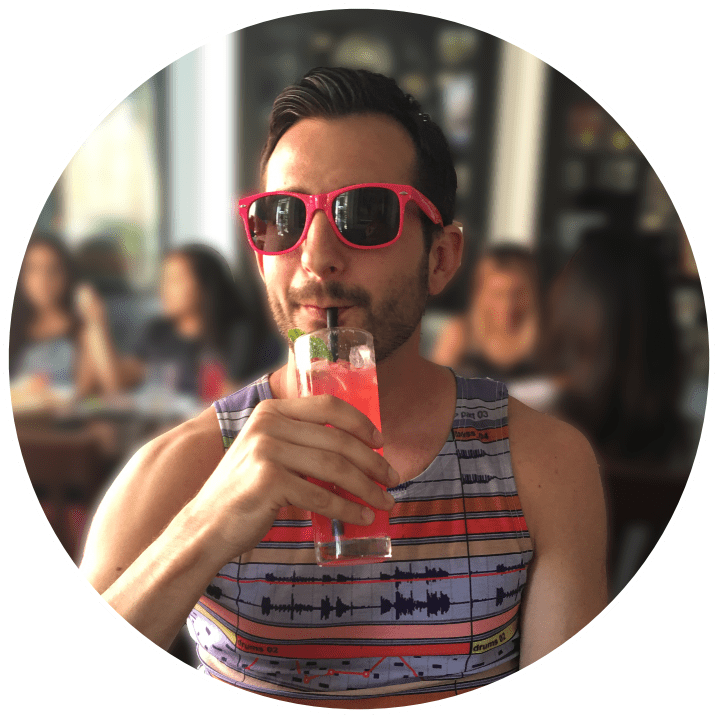Hello there Lemmy users, I recently posted an announcement of my project on the selfhosted subreddit and I think it is a good idea to also post it here for the Lemmy users.
About this project
I always wanted to have an easy file system and terminal access to all of my servers, including containers and clusters that you normally can’t connect to with existing solutions out of the box. So over the last months I worked on my new project XPipe to fix that.
In short, it is a brand-new type of shell connection hub with an included remote file manager that works by only interacting with already installed command-line tools on local and remote shell connections. This approach makes it much more flexible as it doesn’t have to deal with file system APIs, protocols, or libraries at all, everything is delegated to your own CLI tools. This also allows you to open connections in your favorite terminal application through XPipe. So if you normally use CLI tools like ssh, docker, kubectl, etc. to connect to your servers, you can just use XPipe on top of that without any setup required on your servers.
Here are some screenshots:
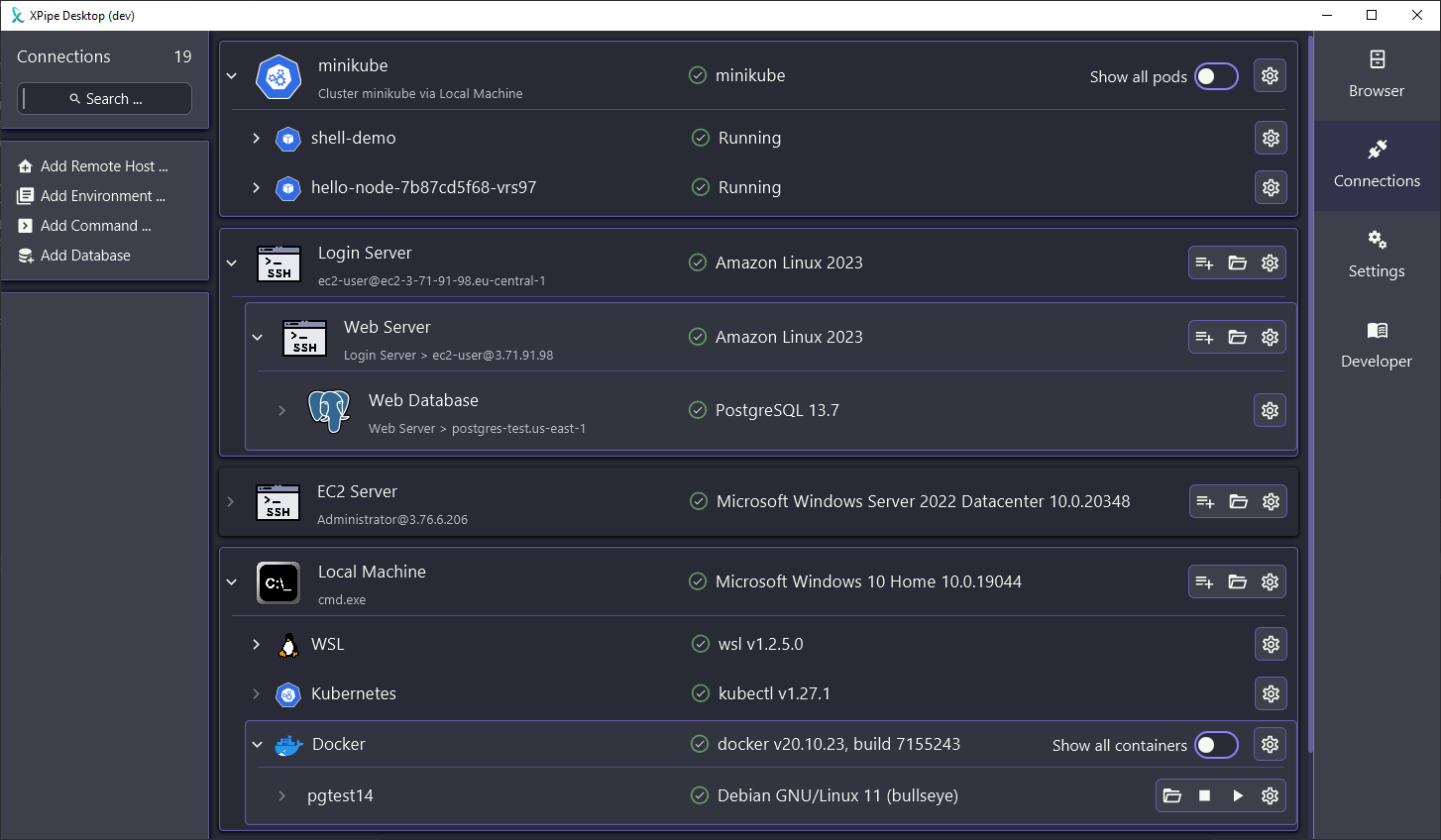
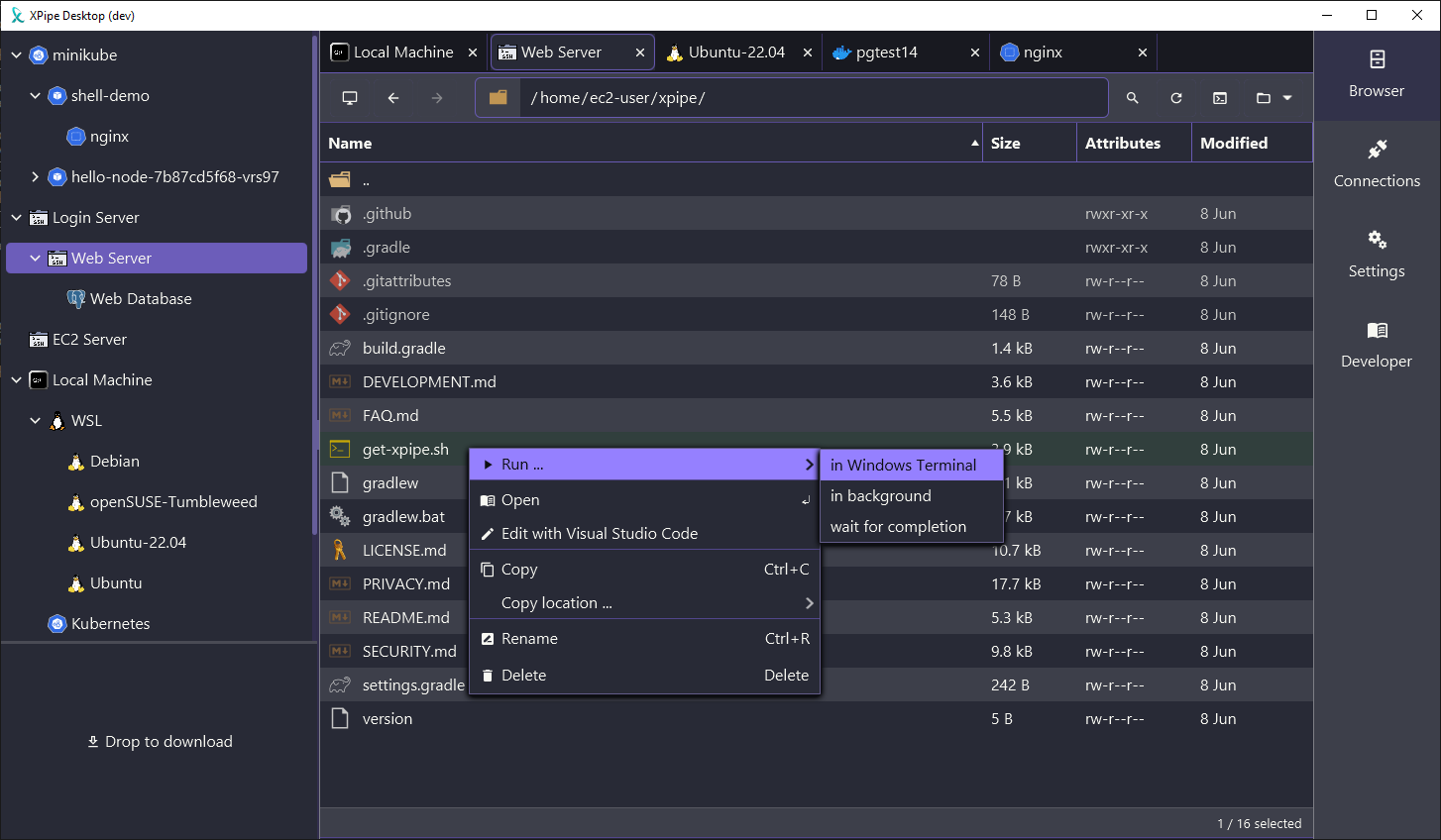
In the context of the selfhosted community, the application is technically not hosted as it is implemented as a desktop application to have access to your shells,command-line programs, and terminals, but you can use it to access all your self-hosted infrastructure. The application matches the spirit of selfhosted as you have full control over your data. Everything is stored on your system, it doesn’t need to connect to any online service and there are no accounts or anything like that. It is also designed to be cross-platform and should also run on every operating system.
So if this project sounds interesting to you, you can give it a try! There are more features to come in the near future. I also appreciate any kind of bug reports and feedback to guide me in the right development direction. There is also a Discord and a Slack workspace for any sort of talking, although there isn’t really a community yet. Any sort of issue reports are important as I only had the ability to test it in a few different server environments and your setups can differ wildly from mine.
Enjoy!
Thank you for thinking to include a portable version. My first thought was that I’d need to request that and wait for it way down the line
Wow installed it a few mins ago and I can already see this as a huge time saver for a few things I do day to day! with a few added features I can see myself fully switching to this from mRemoteNG!
I think my environments might be a bit too large for the app to handle. I have ~90 docker containers running on one of my servers and it seems to be really struggling with it it. Generally I’ve been having some performance issues (clicking on anything has a 1-3 second delay) which appear to be amplified by the number of active containers and clients.
Memory usage increases to infinity, this is a snapshot after launching the program and having it open a shell.
https://i.imgur.com/L0y2JFN.pngIt’s a really cool idea though and I like the UI and the ability to browse file systems via gui without having to map a network drive.
An update: I was able to reproduce the issue of growing memory usage when frequently adding connections like containers. As long as you don’t add more connections continuously in a session, the memory shouldn’t really grow that much. So a restart should improve the situation.
Just downloaded this and tried it out on a Debian VPS I have. Ran into a bunch of bugs to the point I couldn’t really do anything with it, but I can see a bunch of potential in the UI. I really like the idea of being able to see an overview of shell, containers, files, etc. I have a bunch of self hosted Proxmox VMs and various VPSs I use on a daily basis, and whole I’m totally comfortable with the command line, this tool seems genuinely useful.
It seems like you have a bunch of functionality and UI implemented already, so I think taking a few weeks to just bug hunt would be super beneficial at this point. I’ll open up some GitHub issues when I have a minute later, but I ran into so many bugs in just 5 min that it was basically unusable which is extra frustrating because it really seems like it can be a useful tool if it works.
That is unfortunate that you had to deal with these bugs. The challenge here is that every setup and shell environment people run this in differs and there was only so much testing I was able to do on my end. Reporting bugs is very helpful to me and they can usually get fixed pretty quickly.
Just reopened the app and tried it again and figured out what happened. I had not entered a password in settings when adding the server since I connect using an ssh key. It detected I had docker but when I tried to click it, it errored out. If I had read the error, I would have seen that the problem was needing the password for sudo. I added the password to the server settings and now it’s working.
I guess then the only real “bug” I found so far is that on macOS the app defaults to using iTerm2.app which is a 3rd party terminal app which I don’t have installed, so I had to change it to Terminal.app. I know iTerm2 is popular, but I think the default should be the one everyone has installed, and let iTerm2 users select their app in settings, not the other way around. But that’s more a UI/UX/onboarding experience thing than a real bug (though maybe it’s possible to detect if iTerm2 is installed).
Anyway, I’m going to keep playing with this and will report anything I find. So far my second impression is that it just overall feels kind of sluggish and doesn’t have the best UI feedback when you’re waiting for things so I ended up clicking things more than once not thinking it was working then it would open multiple times (like clicking the root file directory).
Hope to see you keep working on this, it seems like a really cool idea.
That is good to hear it works at least to some degree now. In theory, xpipe does detect your installed terminals at launch and will select the most appropriate (i.e. prefer iTerm2 over Terminal.app if iTerm2 is installed), however it seems like there are some false positives as is it quite difficult to properly check whether an app is installed somewhere on macOS.
The UI feedback is definitely on my TODO list, having a status bar for example that tells you exactly what is currently going on would be very nice to have instead of just a spinner or nothing at all. I will see what I can do there
Awesome, that seems like a great idea. Since as I understand it, the app is essentially just running terminal commands, I think showing the currently running command would be a huge UX improvement. It would help both with knowing what’s going on and with debugging any issues with the commands.
Right now I’m traveling and my home VPN connection isn’t working for some reason, so I don’t have access to most of the VMs I usually use daily, but as soon as I get access again I’ll get them all added and really give this a proper test drive. I’ll report any issues I run across or UX suggestions I can think of. It’s great to see how well you take feedback!
Also funny enough, just due to talking about iTerm2, I went and downloaded it and found out about the split panes feature and I think I may now be a convert haha.
Yeah it could definitely show the currently running command, although it will be tricky to not spam the user with too many commands and information in short succession, but we will see.
I guess the main reason for the popularity of iTerm2 is that the normal Terminal.app is just a little bit too basic in terms of its features. It works fine but nowadays people expect a little bit more.
Hmm yeah that’s a good point about spamming commands. Great example of why UI/UX is so hard…it’s easy to throw out suggestions that sound good but the devil is always in the details (and edge cases) ;)
Looks interesting! What are some of the things you use this for?
You can use it to work with any remote shell connections. I use it for my WSL instances on Windows and Docker containers on my Linux servers to connect to them in my terminal and interact with the file system through the graphical user interface as I prefer managing files that way. Support has also been expanded by request to include things like Kubernetes clusters and their containers.
Overall, XPipe makes it much less tedious to connect and access remote systems wherever they are located, especially if you have to go through multiple intermediate systems in between. Once you added a system to XPipe, you can just connect to it with your favorite terminal in one click and also browse the file system.
Overall, XPipe makes it much less tedious to connect and access remote systems wherever they are located, especially if you have to go through multiple intermediate systems in between.
Love the idea, and the support for multiple different platforms and application types gives it the potential to be a standard go-to tool. Thank you for making and sharing this!
I don’t get it. Maybe I’m dumb… but:
If I am used to work with command line tools, then what do I need this GUI for?
You get a fancy overview over all your remote connections and don’t have to type anything to establish shell connections in your terminal, you get launched into the session with one click, so it gives you an overview over your server infrastructure and saves you some typing effort.
Also you can access the file system of any connected remote system via a graphical user interface, but I guess that is personal preference whether you would like to use something like this or not.
Any chance of adding this to the AUR?
I managed to do that, so you can now try it out at: https://aur.archlinux.org/packages/xpipe. Let me know whether everything works for you there, I was only able to test it on one Manjaro VM.
I would also appreciate this, the project looks great!
I managed to do that, so you can now try it out at: https://aur.archlinux.org/packages/xpipe. Let me know whether everything works for you there, I was only able to test it on one Manjaro VM.
This is really interesting. I wonder, does it support, or will it at some point support, any form of ssh tunneling?
I have a scenario where we have a number of Linux KVM hypervisors that are accessible via zerotier connections (they’re behind firewalls that we don’t directly control). However we do not have zerotier installed on the guests (for cost reasons), only the hosts.
I’m always on the hunt for GUI based tools for managing these devices, because we have a lot of routine troubleshooting that needs to be done by less experienced techs. GUI access to filesystems in particular is really helpful. I’ve played around with 45Drives navigator plugin for cockpit, over a tunnelled SSH connection, and that worked really well, but it’s a hassle to set up. If that sort of thing could be automated down to a single click (presumably with some sort of config file that I could share with people who need access) that would be really cool.
Now I’m not familiar with the details of zerotier, but XPipe does support using other connections as gateways. So if your network is only accessible from the outside through one login/firewall server then you can connect to that server first and use it as a gateway for your second ssh connection to some server inside your network.
This functionality is technically completely separate from the SSH tunneling with port forwarding, but it does suffice in many cases. If you require proper SSH tunneling functionality, then that can for sure be added.
OK, yeah, that makes sense. I’ll have a play around with it and see if it fits the bill.
(zerotier is basically just a device to device VPN. It works very much like Tailscale)
OK, I finally had a chance to sit down with this thing, and I’m really impressed. This is a very cool idea, and a really slick piece of software.
I ran into a fair errors, unfortunately, but I’ll chalk that up to early days.
The only thing I can’t seem to figure is if there’s any way to download and upload files. That would be really handy, especially if it worked across multiple hops, like the scenario I was describing. Being able to directly pull a file from a docker container on a kvm guest that I’m connecting to via a connecting on the host would be awesome.
Yeah the initial woes should be ironed out fairly quickly. Each user runs this in a completely different environment, so it was to be expected that I didn’t account and prepare for some cases.
In the file manager, the main way of uploading files is to just drag and drop the files into the current directory, either from your local desktop environment or from another open tab in XPipe. For downloads, there should be a box on the bottom left where you can drag and drop remote files into. Once dropped into it, they are downloaded, and once it’s finished, you can then drag them into your local desktop environment just as you can do with local files. I guess this process can be made more intuitive though, I will try to figure things out.
Yeah, I spotted the download box, but when I tabbed over to my local environment it disappeared. Since I was downloading from the guest VM maybe that was one jump too many. It did show when I tabbed over to the host, but dragging the files out didn’t seem to do anything.
I should be able to fix the download box not staying there when switching to the local environment. If you want to drag and drop files from one tab into another, you can drag the files, hover them over the tab you want to switch to, and then drop them there.
In theory you should be able to just drag the files out of the download box as normal files, so you should be able to drag them into the XPipe browser but also other applications running on your desktop. What are your system details so maybe I can try to reproduce that?
I was trying this out on Windows 10, using the portable version.