Before I begin - lightsabers are an awesome fantasy weapon and I would love to have one.
Lightsabers are a big reason that Star Wars is garbage.
Hardly any lightsaber fights in the OT, used by all of three people (4 if you count Han, which I don’t). Once the prequel trilogy was made and special effects were cheaper and easier, lightsabers everywhere, and instead of a lightsaber fight being an old fashioned samurai duel where the story and the fight are enhancing each other, now it’s just a spectacle. Has it been more than fifteen minutes since we saw a lightsaber? FSSH, vwoom.
Andor is regarded as one of the better pieces of Star Wars media - no lightsabers, no Jedi, just people versus the machine of the Empire.
Mandalorian S1 was straight fire. Then they introduced the Darksaber. Now nobody likes Mando anymore.
I’m not out to yuck anyone’s yum. You can like bad movies, or movies that are big tentpole spectacles but aren’t ever going to engage with you mentally. I went and saw Episode IX in theaters opening night and it was as entertaining as Hobbs and Shaw. My brain didn’t get anything out of it and it was good to see Palpatine again because he was the only one in the movie that felt like a real person with, you know, motivation and stuff. But I left the theater and I don’t really think about it (except for times like now) because it didn’t engage with me mentally. There was nothing there.
Just lightsabers.
Endless lightsabers.
I’m not crazy about all the callbacks and remember-mes either (looking at you Rogue One, Boba Fett, Solo, etc), but that’s a different rant.
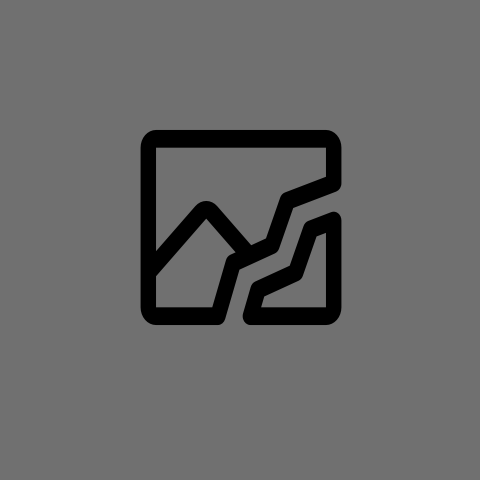

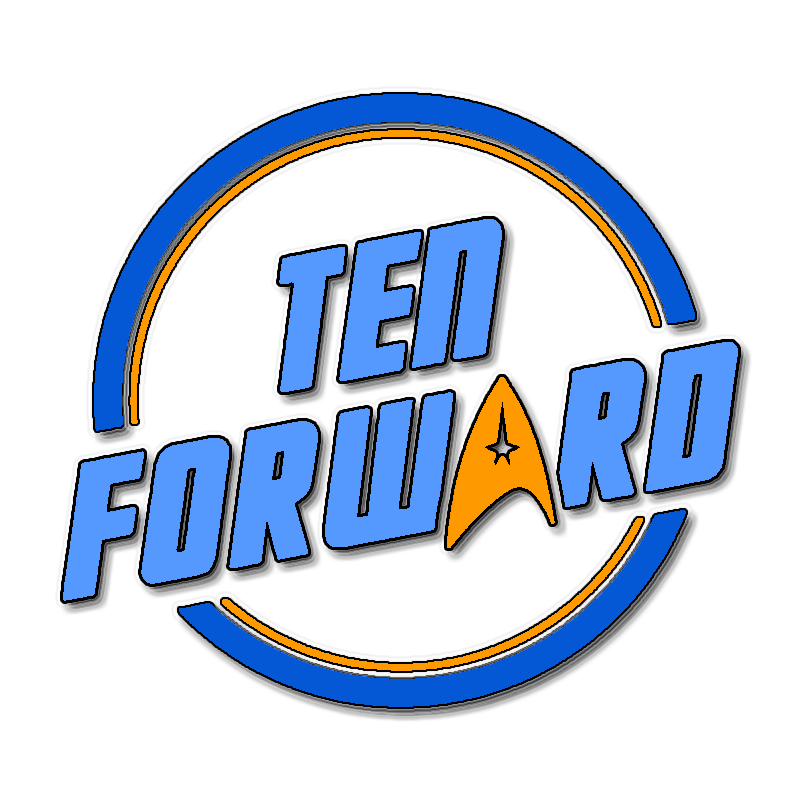


The Old Man waiting for you at the end of time in Chrono Trigger is Gaspar, the Guru of Time. (At least in the US - in Japan he was called Hash)
I thought it was fitting since I ever so briefly ran my own instance (endofti.me) when I first jumped ship from Reddit.